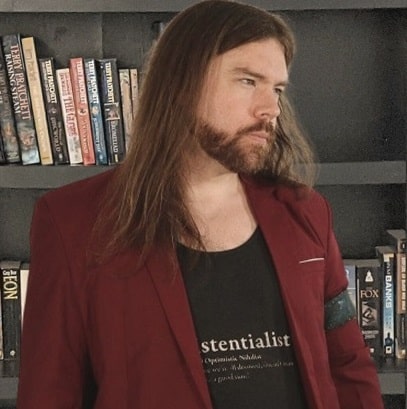Improving WordPress Site Load Speed
So you’ve been working on a WordPress site and want to improve the load speed. You’ve come to the right place. I’ve spent the last three days reading all sorts of articles on this subject and implementing their recommendations. Some turned out to be good, some turned out to be bad. My site’s score isn’t perfect, but I did go from an F to a B according to GTmetrix and a 25 to an 80 in Google PageSpeed Insights while still managing to keep ads on the site.
Testing WordPress Site Speed
The first thing you need to do is test your speed. There are three main websites for this. Here they are in order of most helpful to least helpful:
First is Google PageSpeed Insights. This site gives you easy, actionable insights on how to improve your load speed, quantified in second. I.e. implement this change and you’ll shave 1.2s off your load time. Also, it most likely tests the same criteria that Google tests for your SEO rankings.
https://developers.google.com/speed/pagespeed/insights/
Next is GTmetrix, which gives an in-depth breakdown of the various issues bogging down your site, and finishes it off with a letter grade. Its suggestions are slightly more vague, but nevertheless, they’re useful.
Last is pingdom’s speed test, which doesn’t seem to be able to see your features. It claims I’m not using gzip or expires headers, for instance, which I definitely am. Its recommendations are highly sparse and very vague, but it does tell you in plain language how fast the site loads.
Improving Word Press Site Speed
Once you’ve run the tests, you probably have some idea of what’s killing your WordPress site speed. If you haven’t done anything in terms of optimizing site speed at all, these suggestions almost invariably fall into 4 different categories:
- Images take too long to load
- JavaScript takes too long to load
- Ads are killing your page speed
- You have “render blocking resources”
Well, glad you’ve figured all that out. Without this article, you’re off to go on a research project finding solutions to each of these problems, experimenting, and testing the site speed using the links above over and over again. Let me save you some time. Here’s what you should do:
- Install Imagify/Optimole
- Get Cloudflare
- Install W3 Total Cache
Optimizing Images for WordPress Site Speed
There are a ton of different plugins for this. Optimole, Imagify, Smush, TinyPNG, etc. I read a bunch of different articles comparing all of these tools. Optimole is by far the best, especially for a smaller site, because it’s free. However, in my case, I found it to be very glitchy and break a lot of site elements. Imagify is the next best one. If you’re just starting, you might be able to get away with using the free version, but because I had a backlog of hundreds of images, I needed to pay $5 for 1 month of subscription to get them all sorted out.
Smush is going to come up in your search. Yes, it is free. However, it barely compresses your images at all. It accomplishes almost nothing. I tried it, and I don’t recommend it.
Get Cloudflare
This is a big one. Right now you’re probably using a standard hosting service like GoDaddy or Bluehost. Cloudflare is an additional resource on top of your hosting service, which caches your pages and delivers them faster than your hosting provider does. Its basic functionality is totally free, so there’s no reason not to use it. It accomplishes a number of speed optimizing utilities: caching, minifying, etc.
All you have to do is go to cloudflare.com, create an account, and redirect your domain’s DNS servers to the servers Cloudflare provides. Boom, good to go.
Install a WordPress Site Speed Optimization Plugin
Like with the images, there are a lot of options here. The first one WordPress will suggest to you is Hummingbird. Avoid this. It’s bloated, it’s associated with Smush, and following all its optimization suggestions actually made my site slower. Yikes.
The one you’re going to want is W3 Total Cache. It works well with Cloudflare, it has a ton of options, it does exactly what it’s supposed to efficiently, and it doesn’t bog down the site. Since you’re also using Cloudflare, you can leave minifying and database caching off, since Cloudflare takes care of those things already.
Ads Are Killing Your WordPress Site Speed
If your site is anything like mine, it has Adsense ads. These things wreck your scores on these page speed tests. Ironically, Google is the entity requiring your page to load fast, but is also the entity preventing it from loading fast. Ads use unoptimized images, are full of speed killing redirect links and contribute to render-blocking resources. So what you’ve got to do is decide on your own calculus of how much you want to monetize a view with ads vs. how fast you want your site to load. Unlike everything else on your site, because ads are served by Google, there’s nothing you can do to improve their optimization.
One thing you can do, is get the Widget Options plugin and disable sidebar ads on mobile, since the sidebar loads at the bottom of the page. That should improve your mobile scores. You might also consider running the Adsense experiment for Ad Balance. It will, theoretically, use an algorithm to do what I described above: trade impressions per view for site speed, while trying to maintain RPM.